- An AI trainer specialist will craft your model for you.
- Training development support and 1:1 workshops.
We’re thrilled to introduce Personal AI Enterprise—built for organizations ready to scale AI beyond individual use. As adoption grows, we’ve seen a consistent challenge: valuable insights stay siloed, buried in workflows that aren't easily shared or repeated across teams.
This release changes that. Organizations can now create Workspaces—a shared environment that teammates can join, making it easy to collaborate under one roof. By unifying AI personas, communication, and training within a single organizational umbrella, Personal AI Enterprise enables teams to collaborate more effectively, share expertise, and scale what works—together.

A key focus of this release is administrative control, providing organizations and admins with centralized management over workspaces, personas, and channels. Enhanced granular privacy settings and role-based permissions enable seamless collaboration while removing the previous constraints of isolated individual accounts.
In addition, we’re introducing several new and enhanced features that align with this vision, further strengthening our position as the premier AI-driven collaboration platform for enterprises.
In terms of the role-based permissions we’ve added, the application now supports three layers of roles: Workspace roles, Persona roles, and Channel roles. Starting with Workspace roles and their associated permissions:
Workspace Owner
Each workspace can have only one owner. The owner has full control—can manage payments, delete the workspace, and invite, remove, or promote members and admins. The owner is also automatically assigned as a persona manager on all personas in the workspace for visibility purposes.
(Includes all permissions granted to admins, members, and guests.)
Workspace Admin
Can manage the workspace—create personas, invite and remove members, promote members to admins, and view API keys.
(Includes all permissions granted to members and guests.)
Workspace Member
Can create channels, join and message shared personas and shared channels, and be assigned any persona role.
(Includes all permissions granted to guests.)
Workspace Guest
Has limited access. Can only interact with personas and channels they’ve been explicitly invited to but can DM any workspace member. Cannot be assigned a persona role.
Workspace owners and admins can navigate to the “People” tab in Organization Settings to manage and invite workspace members.

Our new Persona Templates feature makes it faster and easier to build customized AI personas tailored to your specific needs. Whether you're looking for specialized industry expertise or a unique persona for a niche use case, you can now select from curated templates or generate your own with just a few clicks.

Persona Templates automate what our AI architects have traditionally done manually—turning a customer’s vision into AI instructions, persona directives, and a defined set of use cases, tasks, and recommended upload types aligned with the persona’s purpose. Using your natural language input, our new algorithm generates the fields in the “Persona Settings” tab, empowering users to create high-performing personas on their own. These templates apply best practices developed from real-world client work across a variety of industries, helping us scale the success of our AI personas more broadly.
Pre-built Industry TemplatesInstantly deploy specialized personas with curated templates in categories like Legal, Financial, and Small Business.
Custom Persona Creation
Describe your needs in natural language, and we’ll automatically generate a tailored AI persona—complete with a name, role, and custom instructions.
AI-Generated Guidance
Each persona after generation, includes intelligent suggestions for optimal use, from recommended tasks and data sources to expected outcomes. This is especially useful with our new persona roles & sharing functionality, helping persona managers & collaborators quickly understand the persona’s use case, KPIs, and purpose.

One-Click Regeneration
Not quite right? Easily regenerate your persona’s instructions using a new persona description — with just one click.
.gif)
Multiple Persona Directives
From your initial description, we generate alternative directives that can be used across different channels or DMs, letting you switch context effortlessly based on the chat’s purpose.

This feature marks the beginning of our expanded vertical workflows. Throughout the rest of the year, we plan to continue enhancing persona templates with more industry-specific features and tailored integrations. Our goal is to deliver increasingly comprehensive solutions—ready to perform, right out of the box.

We’ve introduced persona roles to make it easier for teams to collaborate on personas, with flexible permission levels based on the different ways you might want to share a persona. There are three roles:
Persona Owner
Persona owners have complete permission to manage and modify their persona. As we designed persona roles and permissions alongside workspace roles, our goal was to give workspace members autonomy while ensuring that workspace owners retain visibility and control—especially when it comes to payments and persona limits.
Since persona creation is restricted to workspace admins and owners (because each workspace has a limited number of personas and creating more may incur additional costs), we introduced a mechanism during persona setup that allows admins to assign ownership to a workspace member—or keep it for themselves. This top-down flow gives admins control over how many personas are created, while still giving teammates autonomy over the ones they’re best suited to manage. It’s like delegating a project: a marketing lead should own the marketing persona, just like a support lead should train the support persona. Each teammate brings unique expertise—and their persona should reflect that.

Persona Manager
A persona manager has full access to manage and interact with a persona, with a few key exceptions: they cannot delete the persona, clear its memories (from the “Advanced Settings” tab), or demote other managers or the owner. Persona Managers can also assign the personas they manage in DMs and channels, allowing multiple team members to leverage and share the same persona across conversations.
This role is designed for workspace members who want to collaborate closely on a persona—essentially acting as co-owners for day-to-day use—while preserving a clear hierarchy for user experience and safeguarding critical actions. Managers have the flexibility to perform all core actions without the ability to make irreversible or highly sensitive changes.
Persona Collaborator
The Collaborator role comes with more restrictions, as it's designed for workspace members who are helping to train a persona—not configuring or managing it.
Collaborators can access the Persona Settings, Memory Upload, Memory Integration, and Message AI tabs in the Training Studio. They cannot access the Configure section, Admin settings (e.g., Invite to Train), Memory Stack, or the Upload Library.
This role is perfect for situations where someone has relevant data or knowledge to contribute, but you want to limit their access to primarily training-related tasks. It allows persona owners and managers to get help with training while maintaining tighter control over sensitive actions and information.

To start collaborating on a persona, hover over the persona card, click the three-dot menu, and select “Share Persona.” Make sure you're on the “Invite to Train” tab. Alternatively, you can access the same functionality from the “People” tab within the AI Training Studio under the Admin section by clicking “Add” in the top right corner.


We’re launching a new way to engage with Personas—Persona DMs.
Until now, DMs in our app were always between two humans, with an optional AI persona assigned to support the conversation. That experience isn’t going anywhere—it’s still great for when teammates want to collaborate and loop in a persona for help. But we noticed some friction in that model too: switching personas mid-thread based on the use case can get confusing fast, and sometimes…you just want to talk to the AI persona.
Enter Persona DMs. These are one-on-one chats between you and a persona—no humans required. And they exist alongside regular DMs, not in place of them.
Why this matters:
To invite someone to chat directly with your persona, hover over the persona card, click the three-dot menu, and select “Share Persona.” Then make sure you're on the “Invite to Chat” tab.
We intentionally made “Invite to Chat” its own tab—separate from “Invite to Train”—because we see collaboration on personas as training-focused, while chatting is something different. Persona DMs reflect how we view AI Personas: digital representations of job functions, people, and organizations—capable of performing the role of their real-world counterparts, without real-world costs.
Inviting someone to chat with a persona, just like you would with a coworker, fits naturally within that vision.

Persona Owners and Managers can still monitor Persona DMs from within the Training Studio to ensure prompts are appropriate and make adjustments to AI controls when needed—such as modifying the personal score threshold, toggling pilot mode, or updating the persona directive.

We’ve introduced a New Message menu to unify core messaging features across the app and reduce friction—especially for large organizations where discoverability is key.
The menu includes three tabs: Members, Personas, and Channels.

Members Tab
This tab shows all members in your workspace, allowing you to quickly start a direct message with anyone. It improves discoverability while keeping your inbox clean—you only open DMs with the people you actually need to talk to, and you can close or reopen them at any time.
Personas Tab
As mentioned in the previous section, the new Persona DMs feature allows you to start one-on-one chats with personas—just like you would with teammates. This tab shows all personas that have been set to “Shared” in the Publishing & Sharing section of the Training Studio. If a persona is set to “Invite Only”, the owner must manually add members using the Invite to Chat menu, as outlined in the previous Persona DMs section. You can also view existing Persona DMs you've already initiated.

Channels Tab
Similarly to the Personas tab, the Channels tab displays both channels you’re a member of and any “Shared” channels in the workspace that you haven’t joined yet. This makes it easy to discover and join new channels—especially when a teammate creates one intended for broader visibility. Channels can also be set to “Invite Only” for more controlled collaboration.
We’ve reworked our directive system to give you more control over how personas behave across different contexts. Instead of one static setup, you now have two types of directives: Persona Directives and Channel Directives.
Persona Directives, found in the Persona Settings section of the AI Training Studio, are alternative instruction sets for the same persona. They let you adjust how a persona responds depending on the channel or DM—without needing to create a separate persona for every use case.
For example, imagine you’ve created a persona that represents your organization’s COO. It’s trained on internal documents like board reports, OKRs, financial statements, and team performance reviews.
In a channel with the executive team, you might want the persona to provide high-level strategic insights, answer questions about long-term planning, or summarize quarterly goals.
In a channel with employees, you might want the same persona to be more tactical—clarifying recent initiatives, helping team members understand day-to-day priorities, or explaining key decisions in a more approachable tone.
The underlying dataset stays the same—but the way the persona communicates shifts based on the audience and context. Persona Directives give you that flexibility. Instead of duplicating personas or retraining them for slightly different audiences, you can simply adapt how they respond—ensuring your AI remains effective and relevant wherever it’s deployed. Our new Persona Templates feature will automatically generate Persona Directives for different use cases. To configure them, click on AI Controls in any DM or Channel. If you're in a channel, make sure you're on the “Default AI” tab, then select which Persona Directive you'd like to apply.

%20(1).gif)
Keep in mind that if you select a Persona Directive in a channel or DM, it stands on its own—it does not inherit or combine with your main persona instructions. Think of Persona Directives as self-contained alternatives. Your primary instructions serve as the default and are likely the ones you'll assign most often.

We've also added the ability to assign Persona Directives to personas enabled via AI mention. This means you now have full control not just over the default AI, but over all personas in the channel. To manage this, go to the “Personas” tab, make sure you're in the Channel Personas section, and click the three-dot menu next to any persona to change its Pilot Mode or assigned Persona Directive.
.gif)
While Persona Directives are tied to individual personas, Channel Directives are built for a different use case—when you want a single set of instructions to apply to all personas responding in a specific channel.
This is especially helpful when the channel has a clear focus or audience, and you want both the default AI and any AI-mentioned personas to respond in a specific way. Instead of configuring each persona manually, you can apply a Channel Directive that overrides their individual instructions within that context.
For example, imagine a cross-functional planning channel where different teams come together to align on priorities. You might want all personas—regardless of their individual roles—to respond with a neutral tone, focus on alignment, and avoid diving too deep into team-specific details. A Channel Directive lets you enforce that tone and structure automatically. As more customers use channels with narrow scopes or specific goals, Channel Directives make it easier to ensure personas stay aligned to the channel’s purpose—without needing to micromanage each one. To configure a Channel Directive, go to the “Settings” tab within the channel menu. Keep in mind that these directives apply only to the channel where they're set—they won’t carry over to other channels.

Outside of Channel Directives, we have made many enhancements to the Channel menu. the updated Channel Menu brings a host of other enhancements designed to give you more control and visibility—especially as channels become more central to how teams collaborate with AI.
You’ll now see an intuitive Members and Personas tab, making it easy to manage who (and what) is part of the channel. Whether you're adding teammates or configuring which personas are available via AI mention, the experience is streamlined—and intentionally mirrors how you manage human channel members.
In the Personas tab, you can quickly add any personas you have access to, enable them for AI mention within the channel, and configure their Pilot Modes and Persona Directives. This makes it simple to tailor how each persona behaves based on the channel's purpose, without leaving the context of the conversation.

In the Members tab, you can view all workspace members and easily add them to the channel—individually or in bulk. From here, you can also manage existing members, and we’ve introduced two key enhancements: (1) Channel Ownership Transfer and (2) a new role—Channel Managers.
Channel Ownership Transfer allows for more flexibility in how channels are managed. Whether someone is stepping away, handing off responsibility, or deleting their account, ownership can now be reassigned—ensuring the channel remains active and doesn’t get lost.
Channel Managers are designed to help teams stay unblocked. This role grants a member nearly full control of the channel—they can add or remove members and personas, adjust AI settings, and manage configurations. Channel Managers can even assign their own personas as the default AI or make them available via AI mention, truly scaling how personas operate within channels. The only limitations: they can’t delete the channel, remove the owner, or demote other channel managers. It lets teams manage channels more freely, without losing control at the top.

We’ve revamped the Brand Page feature to better fit an organizational setting. Now called Profile Page Chatting, this public-facing webpage displays your workspace’s name, photo, and all enabled personas.
When the feature is toggled on, workspace members can publish their personas—making them directly chattable from the Profile Page and allowing others to interact with the personas you choose to share. Workspace owners and admins maintain full control: if the feature is disabled, workspace members cannot publish their personas.
The new Profile Page unifies all published personas under a single link, meaning personas from across the workspace can be showcased in one place. This makes it easy to externally highlight your personas—if you choose to do so.
With a new and improved UI, visitors can now start a conversation with a persona directly from the page—no redirection needed.
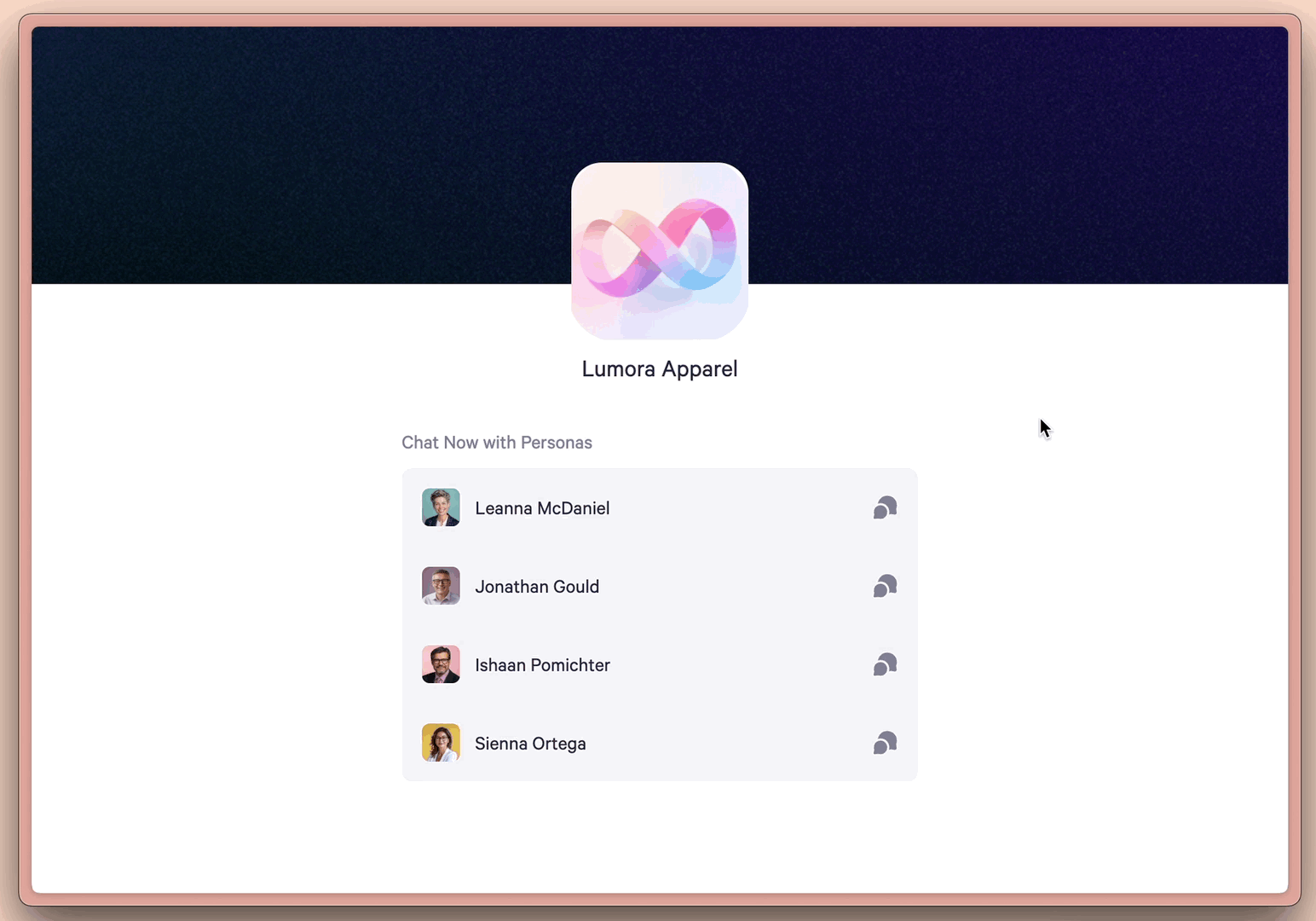
Workspace owners and admins can enable the feature from the “Workspace Management” tab in Organization Settings. Persona owners can then publish their individual personas through the Publishing & Sharing settings in the AI Training Studio.

You can manage incoming messages and adjust AI controls for your persona’s Profile Page Chatting in the Messages section of the AI Training Studio, under the “Profile Page Chat” tab.

This release brings together our robust communication platform with new collaboration features that allow AI to scale across teams—all in one place. By combining channels, personas, messaging, and permissions under one roof, Personal AI Enterprise eliminates the fragmentation that often holds organizations back from fully leveraging AI.
As teams adopt AI, we’ve noticed a common pattern: valuable insights emerge, but they stay siloed—locked in individual workflows, buried in channels, or tied to a single teammate’s setup. That slows down learning and limits the broader impact AI could have across the org.
With this launch, teams can turn individual progress into shared progress—building on what works, faster. The result is a more seamless experience between human communication and an evolving AI workforce trained on proprietary knowledge—streamlining workflows, surfacing expertise, and driving innovation across the business.